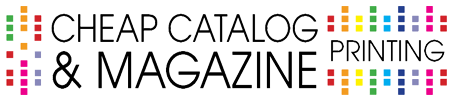Resolution / Scanning
| The recommended final resolution of scanned color or greyscale images is 300 dpi. Line art should be 600 dpi. Internet graphics are usually 72 dpi and produce low quality offset print graphics. |
| Use the .TIF format for all scanned images. LZW compression can be applied. |
| If you will be enlarging images after scanning, be sure to use the scaling factor. For example, if your artwork is one inch by one inch and you want to double the size on your printed piece, scan at twice the resolution.? If final resolution desired is 300 dpi, scan at 600 dpi (600 = 2/1x300).Scan resolution = (final size / scan size) x final resolution |
Document Size
| Set your document page size to the final size of your printed page. Avoid manually drawn crop marks. |
| Extend bleeds 1/8" past page edges. |
| Be sure to keep non-bleeding items at least 1/4" from any edge or bindery operation. |
| Never put two pages together on one page as a spread. This will result in significant extra charges. |
Spot Color Documents
| Delete all unused colors in your documents, be sure the rest are defined as spot colors. |
| Be sure the colors defined in your graphic files match those in the document. |
| Print color separations to your laser printer and be sure all items print on the correct separation. |
Process Color Documents
| Delete all unused colors in your documents, make sure the rest are defined as process colors. |
| Be sure all placed graphics are CMYK. Double check any embedded bitmaps. |
Transparency
| Our PDF native RIP can process transparent effects at high resolution and provide any required trapping. Remember that only PDF 6 and higher will correctly hold transparent objects without rasterizing them. |
| Be sure to set the transparent blend space to CMYK. (In Illustrator you must set the document mode to CMYK) |
Preflight Checks
| TigerPress highly recommends using a commercial preflight program to automate your preflight checks. |
| Provide us with a full-size dummy, indicating any folds, perforations, or other information that we will need to finish your job. |
| Make sure to include all graphic files used in your project. Use Quark's "Picture Usage" or Adobe's "Links Manager" to see what graphics are used. |
| Include all fonts used in your project. Both screen and printer fonts are needed when using postscript fonts. |
| Check to see if you have used any fonts in your .eps files. They will need to be converted to outlines before sending the graphic. |
Most of all, feel free to call your sales rep, customer service or pre-press with any questions regarding file preparation. They will be glad to help you with your project.
|